Each Season, calendars are provided allowing easy subscription from your mobile device or desktop calendar tools. Follow these steps to link these calendars to your devices and receive the latest schedule updates.
Remember, you must resubscribe for each team and each season. Calendars from previous seasons will not carry over.
- Navigate to the OP Eagles Baseball website.
- From the navigation menu at the top, select the Season and Team calendar you wish to subscribe to (current seasons and teams will always be listed at the top).

- From the calendar page, click the link for the calendaring app you wish to use.

If you aren’t sure which calendar app your device supports, try the Microsoft Outlook link as most calendar apps support this standard iCal format. - Confirm your subscription – After clicking the link, the default calendar app on your device should open requesting confirmation of the new calendar. Accept the addition. Some calendar apps may not name the new calendar using a friendly name. Feel free to update the calendar name to anything you wish.
Please contact us if you have any questions or issues subscribing to the Team/Season calendars.
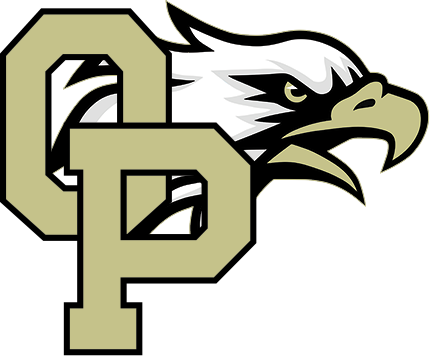
You must be logged in to post a comment.